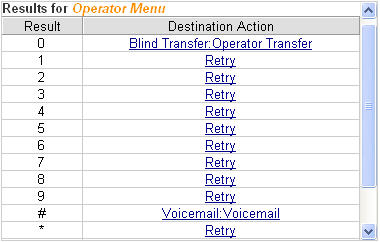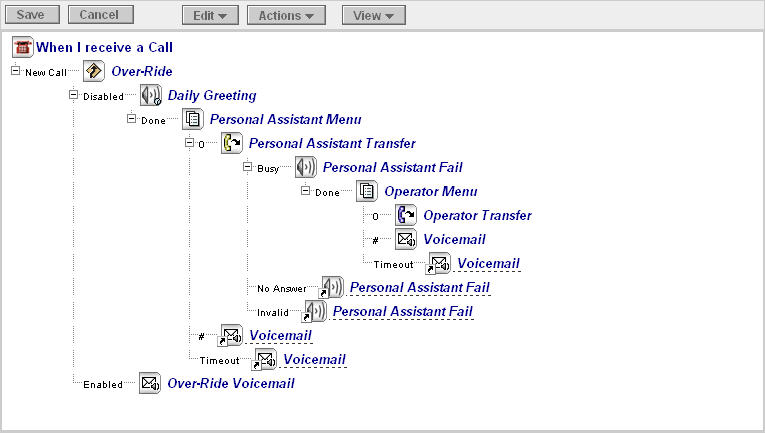
A call flow is created by combining call-processing actions. These actions are executed when a call is directed to a mailbox. The programming of the action determines if and how the call is treated.
The following call flow actions are available:
Most actions have a result. For example, a Supervised call transfer (the action), has three possible results depending on whether the destination receiving the transfer is busy, not answering, or does not exist. A Blind call transfer action on the other hand has no result because it doesn't matter whether the call succeeds (i.e., is answered by the call flow owner) or fails (i.e., is not answered by either the call flow owner or the call flow owner's voice mailbox).
The Call Flow page is divided into three main windows: Call Flow Display, Properties, and Results.
This window displays the current structure of the call flow, showing how the results of each action flow into subsequent actions.
You can click on an action to select it and view its assigned properties and results.
You can expand and collapse the branches of the call flow by clicking on the + and - signs on the left of the call flow tree.
Note: When an action is used more than once in a call flow, each subsequent instance is an alias of the original. Aliases inherit the properties of the original and are identified by an underline.
To create a call flow with multiple instances of an action, each with unique properties, assign the actions different names.
A set of menus at the top of the call flow page allows you to perform such tasks as editing the call flow, recording greetings, or viewing reports.
Note: These menus change depending on the type of user privileges that are assigned to your mailbox.
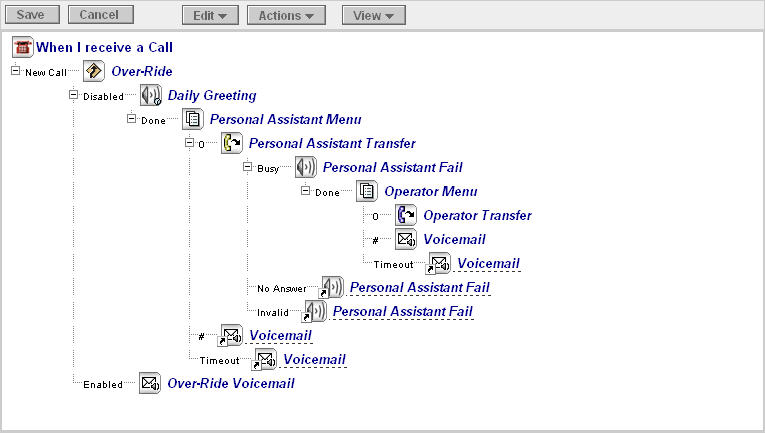
The properties belonging to the selected action are displayed and modified in this window. All actions have a name property, followed by a set of action-specific properties.
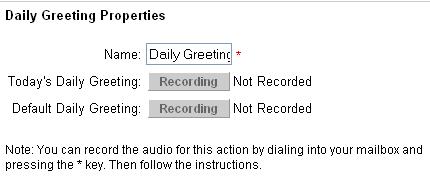
This window displays the results for the selected action in the Call Flow and links for changing the results. Modifying action results here causes the call flow display to update to reflect the new flow.