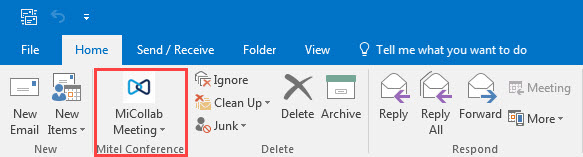
After the MiCollab Microsoft Outlook Plugin is installed, a new MiCollab Meeting command appears in the Home tab of the Outlook ribbon.
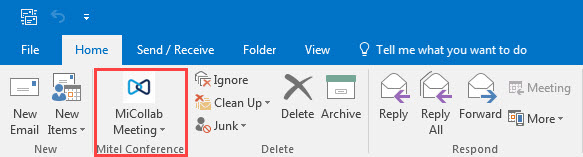
To configure the MiCollab Microsoft Outlook Plugin:
Open Outlook. Click Home >
MiCollab
Meeting and from
the drop-down menu click Account
Settings.

Enter the MiCollab Login ID, Password, and Server using your MiCollab Audio, Web and Video Conferencing end-user portal credentials.
NOTE: Server must contain the server name and the domain name. Example of Server FQDN is servername.domain.com.
Click Login.
NOTE: The login credentials are saved at the first login.